Location
Mount Vernon, WA 98274
Location
Mount Vernon, WA 98274
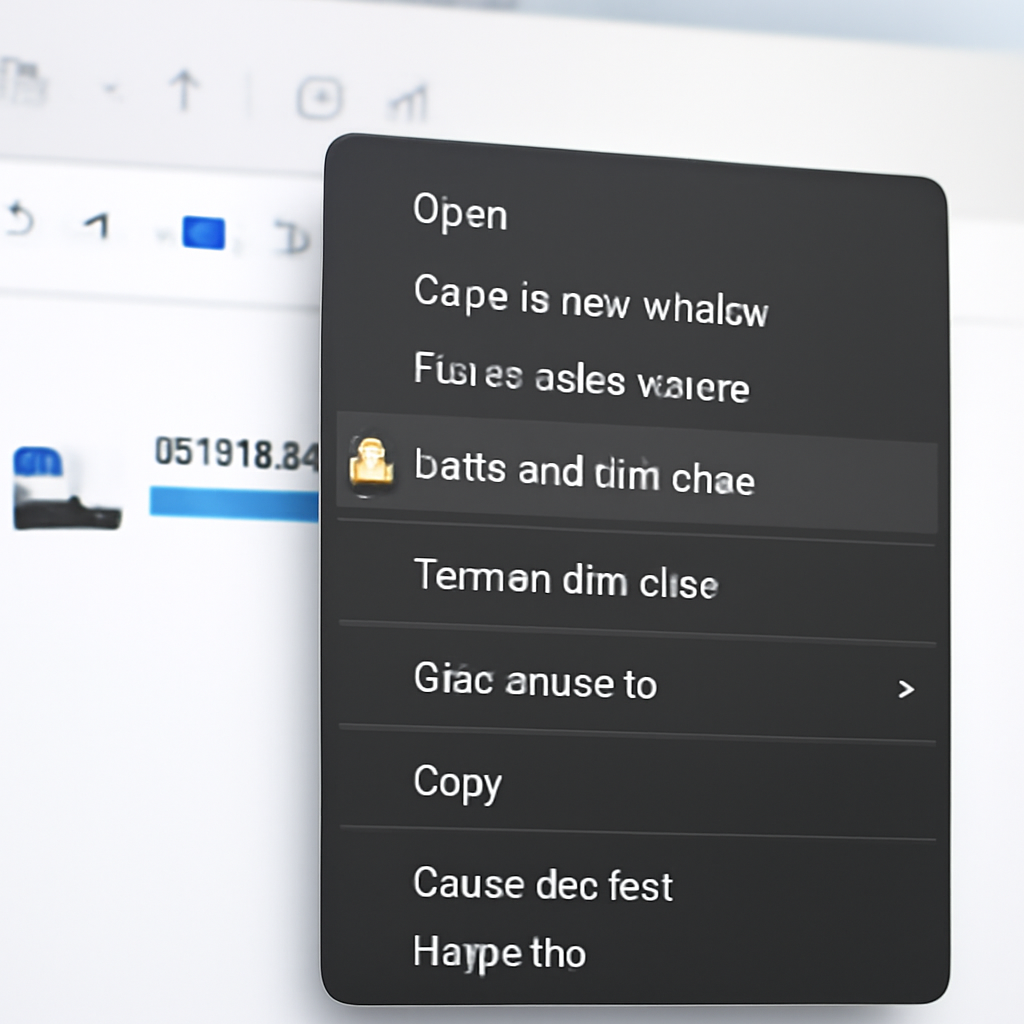
Most Windows users know how to unlock a BitLocker drive, but oddly enough, Microsoft never gave us a simple way to lock one again without rebooting. After some registry spelunking and PowerShell wrangling, I discovered a clean way to add a “Lock with BitLocker” option right into the right‑click menu.
Intro hook: Most Windows users know how to unlock a BitLocker drive, but oddly enough, Microsoft never gave us a simple way to lock one again without rebooting. After some registry spelunking and PowerShell wrangling, here’s how to bring that missing feature back.
manage-bde in an elevated command prompt — clunky at best.Add a custom right‑click menu entry that calls manage-bde with the right arguments.
Registry snippet:
reg
[HKEY_CLASSES_ROOT\Drive\shell\LockBitLocker]
@="Lock with BitLocker"
"HasLUAShield"=""
[HKEY_CLASSES_ROOT\Drive\shell\LockBitLocker\command]
@="powershell.exe -NoProfile -ExecutionPolicy Bypass -Command \"Start-Process manage-bde -ArgumentList @('-lock',(Split-Path '%V' -Qualifier),'-ForceDismount') -Verb RunAs\""
%V expands to the drive path (e.g. D:\).Split-Path -Qualifier trims it to D:.manage-bde -lock D: -ForceDismount tells Windows to lock the drive.-Verb RunAs forces elevation (UAC prompt).HasLUAShield adds the shield icon to the menu item.C:) — that’s by design.Now you can right‑click any BitLocker‑protected drive and lock it instantly — no reboot, no command prompt gymnastics. A small tweak, but one that makes BitLocker feel complete.